Can I view my workouts on my TV?
If you don’t yet have one of these devices, we recommend a Google Chromecast (works with Apple or Android) or Roku with 4K (great with Apple devices). Both are budget-friendly and simple to set up.
If you run into issues, please let us know through our Support Form and our Care Team will be glad to help.
Yes! You can easily view your Lindywell workouts on your TV by casting from a mobile phone or tablet. The Lindywell app works with all of these listed below. Click on the appropriate one for set up instructions:
-
Airplay-enabled Smart TV (cast directly from an Apple device if your TV supports Airplay)
If you don’t yet have one of these devices, we recommend a Google Chromecast (works with Apple or Android) or Roku with 4K (great with Apple devices). Both are budget-friendly and simple to set up.
If you run into issues, please let us know through our Support Form and our Care Team will be glad to help.
Airplay (Apple devices):
-
Make sure the Lindywell app is installed on your iPhone or iPad, and that both your device and Apple TV are on the same Wi-Fi network.
-
Open the app, select a workout, and press play.
-
Tap the Airplay icon in the top corner and choose your TV from the list.

Chromecast (Apple or Android devices):
-
Make sure the Lindywell app is installed on your device, and both your device and Chromecast are on the same Wi-Fi network.
-
Open the app, select a workout, and press play.
-
Tap the Chromecast icon in the top corner and select your TV.
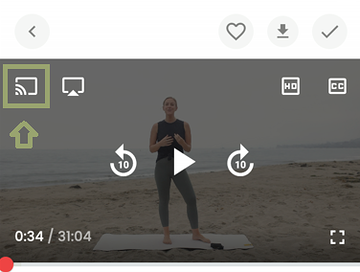
Roku with 4K (Apple devices):
- Ensure that your Roku is connected to the same home Wi-Fi network as your iPhone. You can do this from your Roku device by navigating to Settings > Network > Set up connection > Wireless. Select your desired Wi-Fi network from the list and enter the password.
- Open the Lindywell app on your device, select the workout you want to play, and press play on the workout.
- Tap the Airplay icon in the top left corner of the workout, and select your Roku device from the list to start casting.
HDMI Cable:
- Plug one end into your laptop's HDMI port and the other into the TV or monitor's HDMI port.
- Adjust your TV input to select HDMI port to view your laptop screen on your TV.
Still need help? Contact our support team
